Buy KiiBOOM Phantom 81 V3 Mech Keyboard
Please note that some of the links in my video descriptions are affiliate links where I earn from qualifying purchases. As an Amazon Associate I earn from qualifying purchases.
Intro

Hey, it’s Adrian and today I’m taking a look at the Kibum Phantom 81 V3 mechanical keyboard. This is hands down one of the most gorgeous looking keyboards out there right now with 81 keys and a rotating knob which can all be remapped in the Kiboom driver software. There is hot swappable support for three and five pin switches, south-facing RGB LEDs and key rollover support for gaming. You have a ton of connection mode such as wired USBC mode, 2.4 4 GHz wireless mode and Bluetooth pairing for up to three different devices. There’s a large 8,000 milliamp hour battery, all housed in a beautiful and clear acrylic case that looks flawless from every angle. But what is the typing experience like and how good does it actually sound? Well, let’s take a closer look.
And a big thanks to Kaboom for sending this out for review.
Package Contents

In the box, we have the beautiful Kim Phantom 81V3 mechanical keyboard, USB type A to type-C cable, screwdriver, additional screws, wireless dongle in a type A connector, and key cap and switch puller, additional switches, an instruction manual, and a very large cleaning cloth. The wireless dongle can be stored on the cable for convenience.
Design

It also feels really premium in the hand. So, this is coming in at roughly 1.4 4 kg or 3 lb. So, there’s considerable heft to this. The V3 feels really well built. There’s no type of spacing or gaps anywhere along the frame of the keyboard. Now, there’s also no type of flexing as well, but if I go ahead and I really try to twist the frame, you can hear there’s a little bit of creaking, but again, no one is going to be trying to creek or flex the frame while typing. The rear of the keyboard has the USB type-C port to use wired mode. You could also switch it from Windows to Mac mode. And the three connection types are Bluetooth, USB/Wired mode and a 2.4 GHz wireless mode. The right and left side of the keyboards don’t have anything on them except beautiful clarity.
The underside of the keyboard has a large metal plate with the KBOM logo debossed in there. There’s ASA profile key caps and we have a total of 81 keys with one knob in a 75% layout. There’s no adjustment feet at the bottom of the keyboard, but we do have an angle type of layout for more comfortable typing. There’s four rubber feet on all sides of the keyboard to keep this nice and planted when typing. There’s PBT key caps which are extremely clear and see-through. And in terms of the lettering, if I run my fingers, I actually can’t feel the lettering on them, so it’s a very nice and flush experience. The knob has hard stop increments when rotating it. And we have a nice knurling on the side to help with extra grip. This can also be clicked down as well.
There’s LED status lights to show when the keyboard is actively being charged like it is right now. There’s also a caps lock indicator light, the 2.4 GHz indicator light, and the Bluetooth light to let you know which connection mode you’re in. And while you can see some screws at the top of the keyboard to keep the frame together, it’s actually very tastefully done. All in all, the Kboom Phantom 81 V3 is just a beautiful looking keyboard basically from every angle that you look at it. And when your keyboard is just extremely clear and see-through, right, left, top, down, bottom, there’s really no type of room for imperfections or sloppy work. And you could just see the immaculate just detail and just pristineess of this keyboard. It’s one of my favorite
Specs

looking keyboards. Here’s a quick look at the specs. Feel free to pause and review or jump ahead to the next
Switches
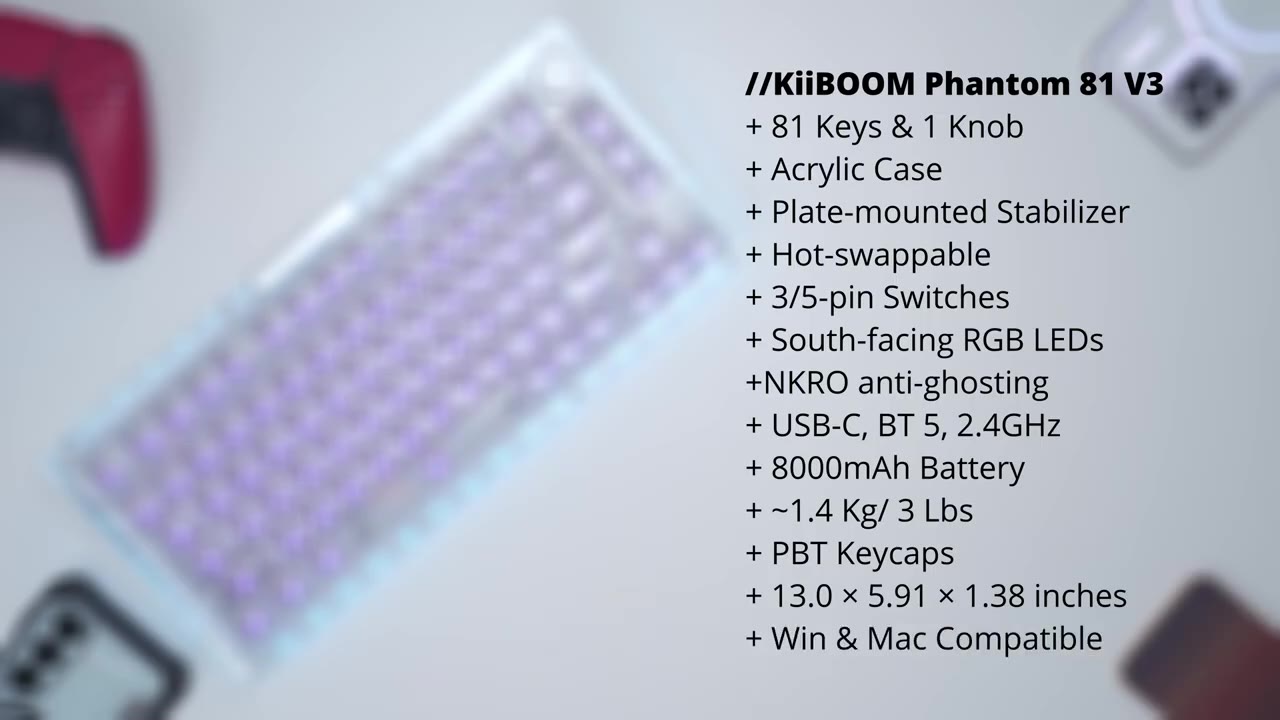
section. I have the crystal switches which look and sound fantastic. The travel is extremely smooth on here and we do have three and five pin hot swap support.
Sound

The sound coming out of the KOM Phantom 81V3 out of the box is seriously impressive. It’s just so enjoyable to listen to this, you know, while I’m typing. It’s just so relaxing and kind of dreamy sounding to me. The sound is also well pronounced across all of the keys and the spacebar doesn’t rattle at
Typing

all, which is nice. The typing experience is just as enjoyable. So, I really like the default angulation on here. Even though there’s no adjustment feet, you know, this is the perfect angulation for me. And the keyboard doesn’t move around or budge at all because of the rubber feet at the bottom. It’s a very nice and planted typing experience. My fingers also didn’t slip while typing because even though we have this kind of smooth and really nice finish on the key caps, because we have a depression or kind of indentation on here, my fingers could easily find their way home nice and planted all the way through.
I don’t have a way to measure the actuation force required for the key presses, but I’ll say that the travel is very smooth on here and it’s a nice balance without it being, you know, kind of too loose or too tensioned. I could type for hours on here, zero issues. If you love RGB, the
RGB

RGB lighting on the Phantom 81 V3 is pretty much unmatched. No other type of keyboard that I’ve used has this kind of effect going on. So because it’s, you know, very clear and transparent all the way around, that light just shines right through unimpeded in any way to customize the lighting on here. So we can hit function and pipe and this is going to cycle through the various RGB effects. We can completely decrease the RGB lighting or turn it off completely or set it to the maximum brightness using the arrow keys. You can change the speed of the backlight effect by using function and back to really slow it down or function and four to speed it up. Function delete will change the backlight direction. So you can see right now it’s going one direction.
You can switch it to the other direction kind of down up. So really a ton of customization. To cycle through background colors, we’ll hit function and the square bracket. To modify the sidelight settings, we can hit function and P to cycle through the various sidelight modes. Function Z decreases the sidelight brightness and function X increases the brightness to the maximum. Function C slows down the sidelight speed and function V speeds it up to the maximum. Function B will change these sidelight colors. Hitting function page up will turn on or turn off RGB effects. Hitting function
Keyboard Shortcuts

and backspace will show you the remaining battery life. So, I’m at about 70%. You could press the function and Windows key to lock it if you’ll be gaming and you don’t want to accidentally press it, but feel free to pause and check out all of the other
KiiBOOM Driver Software
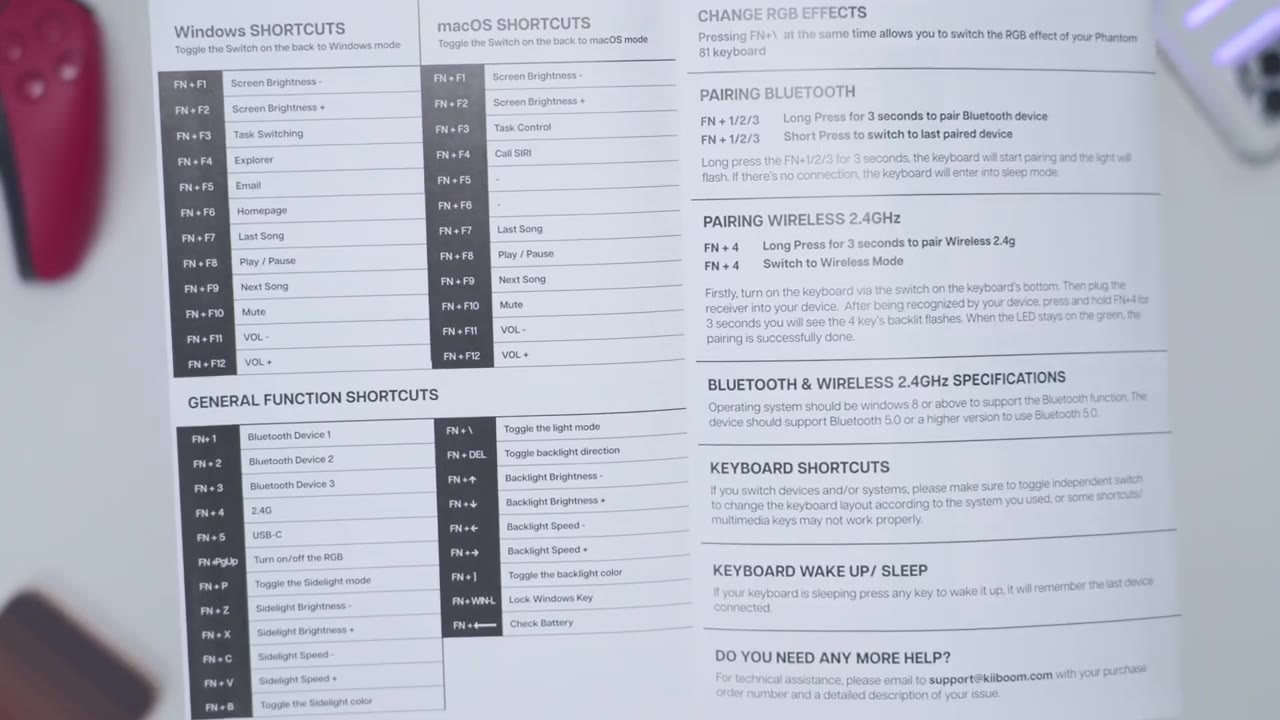
keyboard shortcuts. Let’s look at the Kibum driver software. So, right now I’m connected to the 2.4 GHz connection on my laptop. It shows the battery life in the top right corner here. Now on this main screen, this is where you can kind of remap things. So for example, if I hit delete, um I can go ahead and say, hey, make this uh launch a calculator. Then when I hit it, it’s just going to launch a calculator. And then you could just reset that to go back. And basically, you could set anything under media. You can see there’s a ton of options on here. And you can also go under the mouse tab and set those as well. You can also set keyboard combinations, too. You can also customize the rotating knob. So, by default, this will just go ahead and increase decrease volume.
And if you click it in, it’s going to pause or resume music playback. But you can actually remap that. So, if you click on the left side here, right now it’s set to you, I can say, hey, instead of doing that, why don’t you uh just open the calculator, for example, and then if I click on the middle, which would be, you know, clicking it in, I can say if I click it in the middle, I want to just do a search. And if I rotate it to the other side, I want to pull up my computer. And just to test that, so if I rotate it one way, you can see it’s going to pull up the calculator. If I click in, it’s going to pull up search. And then if I rotate it the other way, it’s going to pull up my computer. It’s as easy as that.
Now, if we jump under other setting, you could change the 2.4 GHz um and Bluetooth light off time. So that can be as well as 1 minute to an hour or 60 minutes. And then the sleep time for both Bluetooth and the wireless um 2.4 4 GHz can be as low as 10 minutes all the way to 60 minutes. Now, if we jump, of course, uh almost forgot, you can also switch between different layers as well. Now, if we jump under FN setting, you can only change whatever is highlighted um at the top here. If you clicked on red, it’s going to say uh system keys can’t be modified. So, for example, the default for F1 is brightness down uh brightness up for F2.
And you could remap that from whatever is on here to whatever you want on the mouse side here or to, you know, kind of launch a macro or set a key press combination. Under macro, you can record macros. And then under light, if you didn’t want to use kind of the um keyboard commands on here, we can switch that from drift to say uh steady stream. And when you switch to certain types, you can see you have more submen options here. Of course, you could change the speed on here. And I did notice it’s a little bit slower using this for, you know, the software to kind of communicate to the keyboard. So, it’s just quicker to do it on keyboard. You change the brightness as well.
And you can go ahead and set custom colors that are, you know, kind of outside of what the preset colors are on here if you’re going for a specific look. Now, we can also go under light edit and you can kind of create your own custom lighting effects as well. Now, if we jump under share, you can share, you know, kind of the lighting setup that you have here with, you know, friends and things like that. or you could download um communitym made ones. So for example, moonlight, you can see you could just download that if you really wanted to. You can also create an account to save your configurations in the cloud. And if you go under about, this is where you can actually upgrade the firmware, which I need to do. Under languages, we have English and Mandarin.
And you can also have the software kind of start as soon
Battery
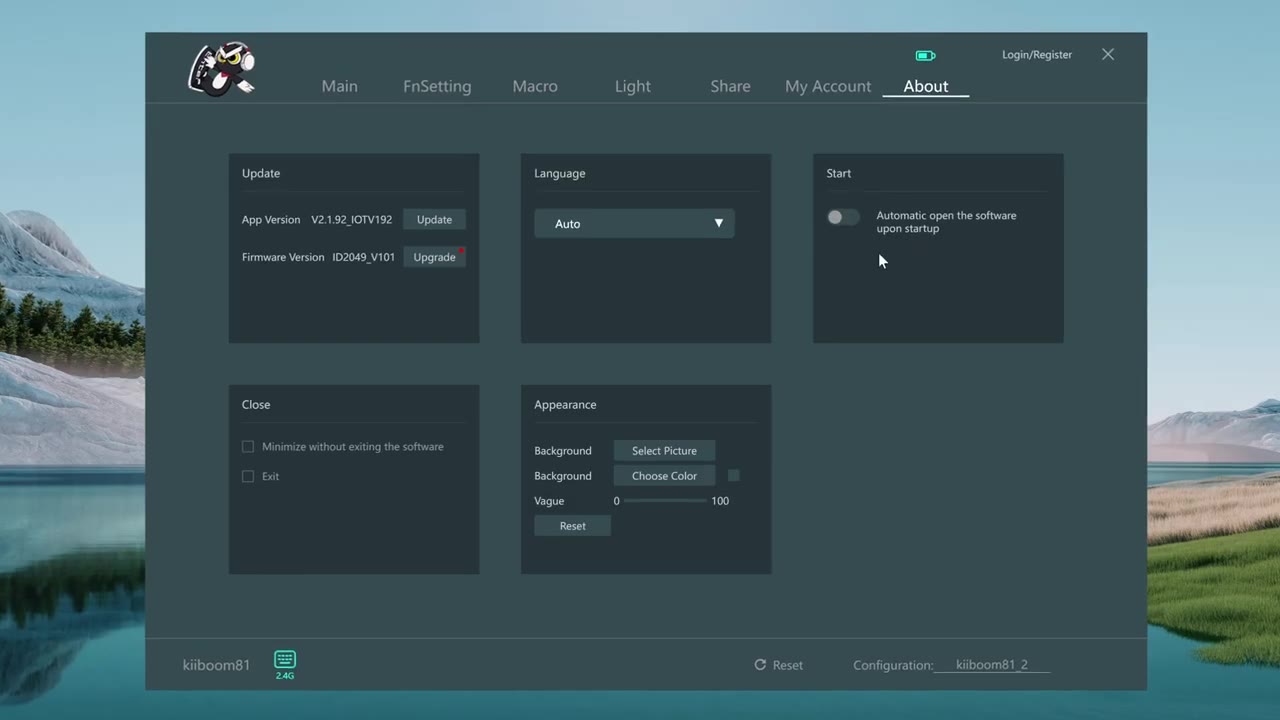
as your computer boots up. We have an 8,000 mAh battery on the V3 version, which is an upgrade from the 4,000 mAh battery on the previous version. Now, it’s kind of hard to say what battery life is going to be like because it’s really going to depend on, you know, are you using RGB or not? And if you are using RGB, are you using it on the backlight? Are you using the sidelight? How bright is it? Which type of RGB mode you’re using? So, it’s really going to vary by user to user. If you’re
Gaming

considering using the Phantom 81 V3 for gaming, it does support N key rollover support, but make sure you’re using it, of course, in wired mode for no latency.
Recommended?

So, if you’re looking for a premium looking and feeling mechanical keyboard, the Kiboom Phantom 81 V3 can’t be beat. The sound profile straight out of the box sounds so pleasing and dreamy, which makes typing a relaxing experience, and it’s also perfectly angled for long typing sessions. The RGB lighting looks fantastic on here since it can actually shine through thanks to the clear and flawless acrylic housing. You can also fully customize the keyboard, whether it’s lighting effects or remapping keys or the control knob using the Kiboom driver software. And you have a ton of connectivity options, whether you want to connect this to a laptop, desktop, your cell phone, tablet, or any device.
So, if you’d like to get your very own Kibum Phantom 81V3 mechanical keyboard either in clear that I have or pink, I’ll leave links down below for you to get your very own or to learn more. If you found this video helpful, please consider liking it and subscribing. I truly do appreciate it and I have way more mechanical keyboard reviews coming very soon. And maybe consider checking out some of my other tech reviews. Outside of mechanical keyboards, I also review phones, phone cases, and accessories, headphones, earbuds, monitors, laptops. Really something for everyone. And I really hope you’ll join me in my next video
Buy KiiBOOM Phantom 81 V3 Mech Keyboard
Please note that some of the links in my video descriptions are affiliate links where I earn from qualifying purchases. As an Amazon Associate I earn from qualifying purchases.
