Don’t like reading? Check out my video instead.
If you’re thinking about getting the Logitech Lift Vertical mouse, but the lack of a horizontal scroll wheel is making you question your decision, there is a quick and simple workaround!
The workaround allows you to use the normal vertical scroll wheel as a horizontal scroll wheel by pressing down the forward or backward button to change the mode from vertical to horizontal scrolling. You will need the Logitech Options+ software to do this.
Here are the steps to enable horizontal scrolling on the Lift Vertical mouse:
1) First, open the Logitech Options+ software and click on the Logitech Lift Vertical mouse icon

2) Once you click on the Lift mouse icon, click on POINT AND SCROLL, located on the left side.
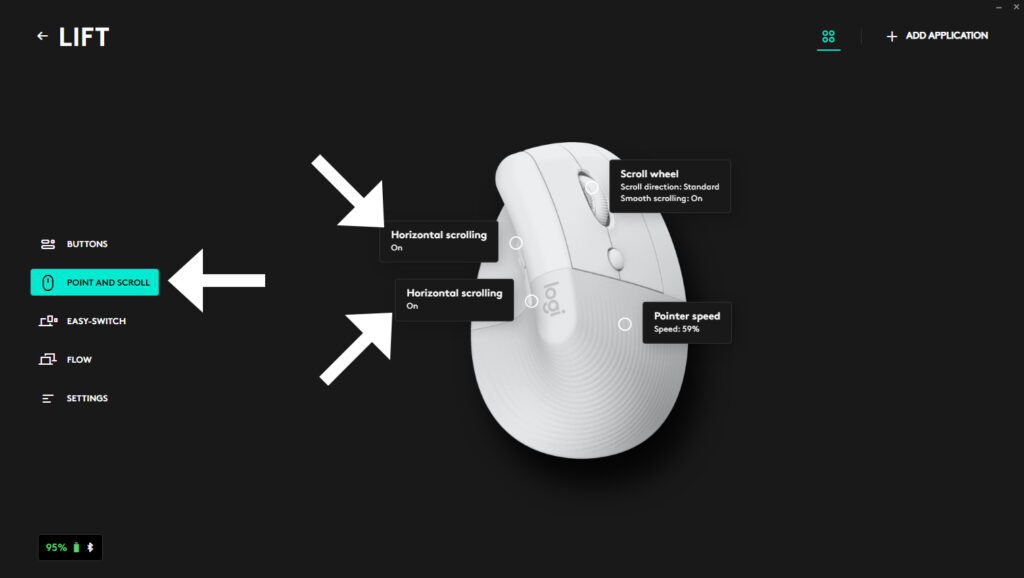
3) Move your mouse near the backward and forward buttons and click on either button.
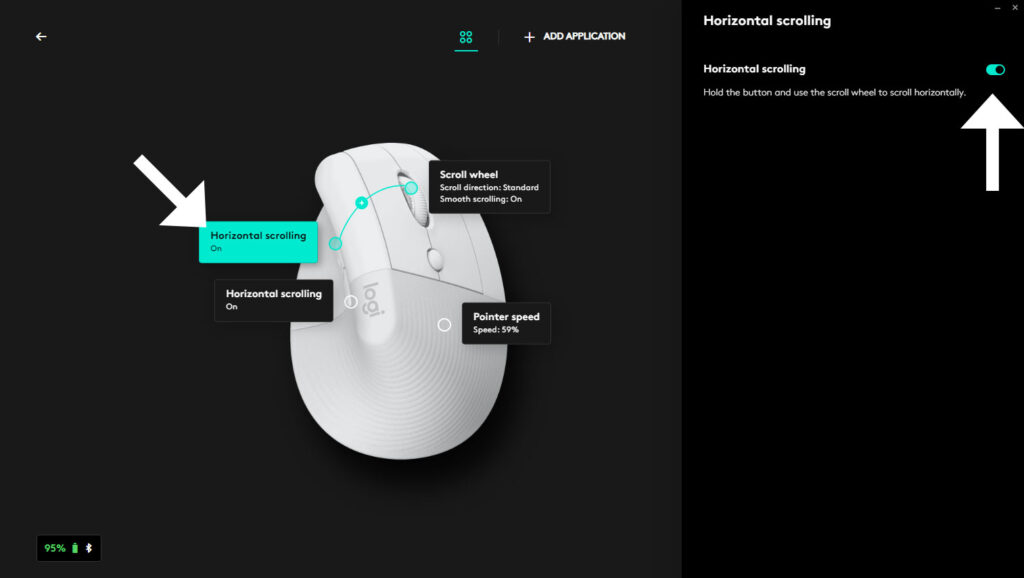
4) Click on the button to enable Horizontal scrolling, located at the top right
Now your mouse is ready for use! You can simply press and hold either the forward or backward buttons, and the vertical scroll wheel will now scroll horizontally. I have both the back and forward button to activate this function.
Enjoy scrolling horizontally!
